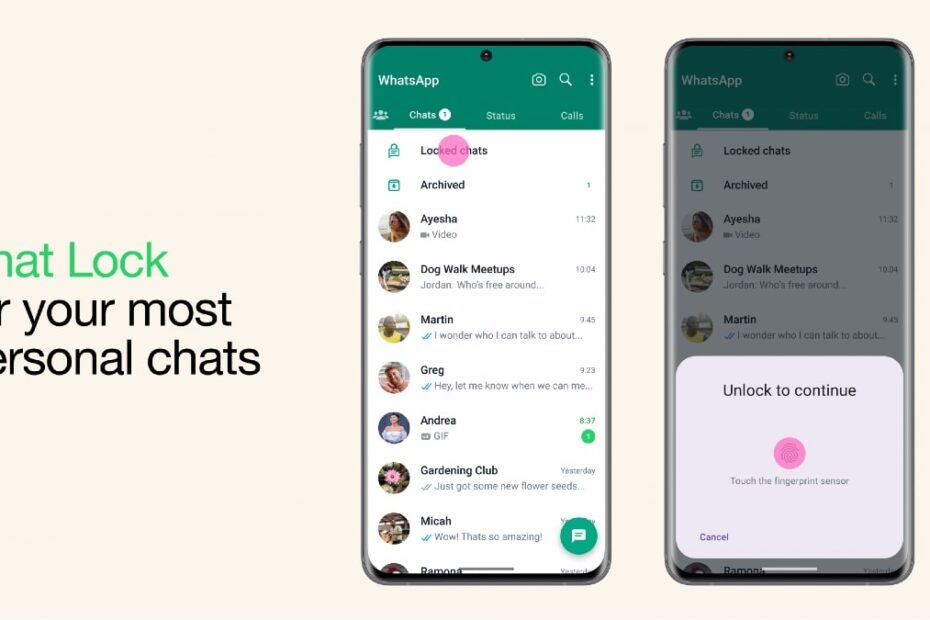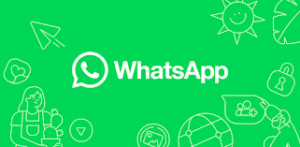
Apart from this, whenever a message comes from a chat or group chat that has been locked, it will neither be visible in preview nor will you get any information about it through notification. Everything will be saved in your ‘Locked Chats’ folder.
Regarding the feature, WhatsApp says that it is very useful for those people who sometimes have to give their phone to their family members or friends etc. The feature will be useful when your phone is in someone else’s hands and at that time your private message arrives on the phone.
Now without further delay, let us tell you how to lock the chat. However, keep in mind that your WhatsApp should be on the latest version. If you have not updated WhatsApp for a long time, then check for updates on your app store once.
How to lock WhatsApp chat?
- First open WhatsApp and go to the individual or group chat you want to lock.
- Tap the name next to the chat or group’s profile photo.
- Now scroll down, where you will see the ‘Chat Lock’ option. Tap on it.
- Now turn on this option. After doing this, WhatsApp will ask you to verify your fingerprint.
- Now a new folder named Locked Chats will appear on the home page of WhatsApp.
- All your locked chats will be in this folder and to open the folder you will have to use your fingerprint.
How to unlock WhatsApp chat?
- To unlock a chat, go to the Locked Chats folder and select the chat you want to unlock.
- Now, as before, tap on the chat name and scroll down to select the Chat Lock option.
- Here you have to turn the on option back off.
- By doing this that chat will come out of the locked folder.
Note:-
Calls coming from personal numbers or group chats that you lock will not be locked. If your WhatsApp is linked to other devices, for example, on a desktop, then the chats cannot be locked there. The user whose chats you lock will not know about it.
Read More-