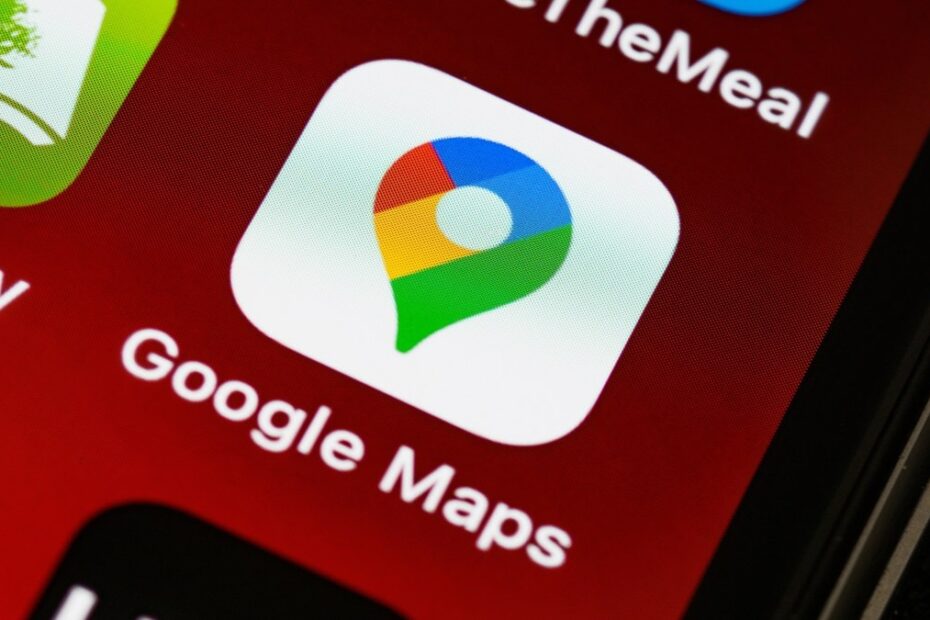This speed limit function of Google Maps sends alerts to users about the speed limit of the road they are on. If the user goes above the set limit, Google Maps gives an alert.
After turning on this feature, the user can see the speed of his vehicle at which he is travelling on a corner at the bottom of the Google Maps app. If the vehicle crosses the speed limit of the road, the app starts sending alerts to the user.
However, Google Maps advises that the speedometer in the app is for informational purposes only and users should not rely solely on it but should also check their vehicle’s speedometer regularly.
Here we are telling you how to activate the speed limit feature on Google Maps. The steps are the same for both Android and iOS devices.
How to activate speed limits in Google Maps
- First of all open Google Maps.
- On the top right corner, tap on the profile picture.
- Now go to ‘Settings’.
- Now tap on ‘Navigation settings’.
- Scroll down until you see the ‘Speed Limits’ option.
- Now tap on the toggle button in front of this option and turn it on.
After this, if the user is driving above the speed limit of a road, he will be informed by Google Maps. However, as we said, Google Maps advises that the user should keep an eye on the speedometer of his vehicle and also keep checking the speed limit signs on the sides of the road.
Read More: